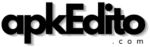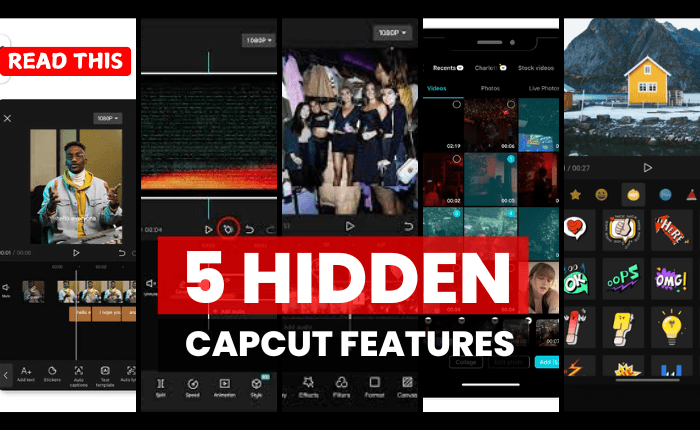
CapCut has risen quickly through the ranks to be one of the market leaders in video editing, offering a perfect fusion between very efficient and powerful tools that appeal to a wide range of target audiences. But there are some things that users may not know about, such as little hidden (but very useful) features inside the app that can make editing your images oh-so-much easier. Both of these tools and shortcuts can save time, make your videos look professional and take your content to the next level. But in this post, we examine five unknown features about CapCut that will elevate the quality of edits to many levels.
1. Auto-Captions for Seamless Subtitling
So today we will be talking about one of the most underrated features of CapCut and that is the Auto-Captioning tool. It is important to do proper subtitling while creating content for TikTok, YouTube or any online platform. This way, you no longer have to retype every line of dialogue with CapCut’s auto-captioning feature.
This program will transcribe your speech to written text and create captions instantly. It even provides multiple options to personalize the caption with font style, size, color and positioning resulting in a polished-like or professional-looking captions. This is also beneficial as it caters to an audience worldwide or to those people who like a video with subtitles.
How to Use Auto-Captions in CapCut:
- Open your video project.
- Select the Text tab at the bottom.
- Click on Auto-Captions.
- Customize the captions to suit your style and language.
2. Keyframe Animation for Smooth Transitions
Keyframe Animation is an absolute gem for those of you who are working on the next big thing in professional materials and dynamic videos. That said, this capability is not as hidden, but many do not realize its potential. Keyframes allow you to animate text, images or even video clips for that matter in your video and change their motion over time.
Keyframing will go a long way in enhancing simple movements like making something zoom in or rotating an object look very cinematic. This allows you to create movements with exceptional precision and bring attention to certain things in the video, which makes it interesting for a viewer throughout the entire duration of the video.
How to Create Keyframe Animation
- Select the object you want to animate.
- Tap on the Keyframe button at the start of your desired motion.
- Move the timeline to where you want the motion to end, and tap Keyframe again.
- Adjust the position, size, or rotation to create smooth transitions.
3. Advanced Masking for Creative Effects
One of my favorites that is great to use with the Masking tool in CapCut and often overlooked. By masking, you can cover/uncover parts of a video clip enabling Split screen effects, Glitch transitions and Object reveals.
E.g., it can be used to show text from behind a moving object or create an effect that you are walking through various scenes, etc. This option gives unlimited opportunities in composing your style which differentiates your edit from the basic ones done by others.
How to Use the Masking Tool:
- Select the clip you want to apply the mask to.
- Go to Mask under the effects panel.
- Choose the shape or freehand option to create your mask.
- Adjust the mask’s position, opacity, and feathering to perfect the effect.
4. Speed Ramping for Cinematic Slow-Mo and Fast Motion
Unlike other video editors, the Speed Ramping feature in CapCut can be employed to moderate the timing of each video you make. Whether you want to achieve a dramatic slow-motion effect with feeling, or a fast motion scene that makes the viewer feel more attractive to speed up the excitement of our video. Speed ramping allows you the freedom to customise this at certain points across your video.
Able to alter not just an entire clip (to be viewed in slow or fast motion) but also create a natural slo-mo speed ramping effect that carries you from normal time into the altered time of your clip. This is an awesome tool for filming action sequences, travel montages, or anything hoping to grab attention with dynamic pacing.
How to Apply Speed Ramping:
- Select the clip you want to adjust.
- Tap on the Speed button, then select Curve.
- Customize the speed curve to create gradual transitions between fast and slow speeds.
5. Multi-Layer Editing for Complex Projects
CapCut is more or less defined as an introductory video editor, but its Multi-Layer Editing feature manages to compete with the best for professional editors. It will enable you to stack many layers of not only video but audio and effects on top of each other, making your end product more custom.
You could even layer music, sound effects, a voiceover, text and visual effects all within one project. This provides a more seamless way to work on elaborate multimedia projects without having to bounce back and forth through separate editing apps.
Steps to Use Multi-Layer Editing:
- Start by creating a new project.
- Add your main video clip as the first layer.
- Tap the Overlay option to add additional video or audio tracks.
- Arrange and customize each layer for a professional finish.
Why These Features Matter for Content Creators
With the digital landscape more crowded than ever, it has never been more important for content creators to differentiate themselves. By simply following these easy steps, you can make your videos basic to brilliant by utilizing the hidden features in CapCut. From enhancing viewer engagement to storytelling, and quality production— these tools can cater it all for you so much that you will seldom need expensive software.
Here are a few reasons why these features matter:
- Efficiency: Automating tasks like captioning or using keyframes to control motion can significantly reduce editing time.
- Professionalism: Tools like speed ramping and masking add a cinematic quality to your videos that can make them look more polished and well-thought-out.
- Creative Freedom: Multi-layer editing and masking allow for creative expression, helping your content stand out visually.
Conclusion
The CapCut app is not only a simple video editor, but it also includes enough options to help you create outstanding edits. Access its advanced editing features such as auto-captions, keyframe animation, advanced masking, speed ramping and multi-layer editing to create professional looking videos that are easy for your audience to consume.
So, the possibilities with these hidden features are extensive and they have power as well which means you can control each everything on your video. Hence, try to include these features in your workflow on CapCut whether you are a beginner or a pro content creator. Your audience can tell the difference!